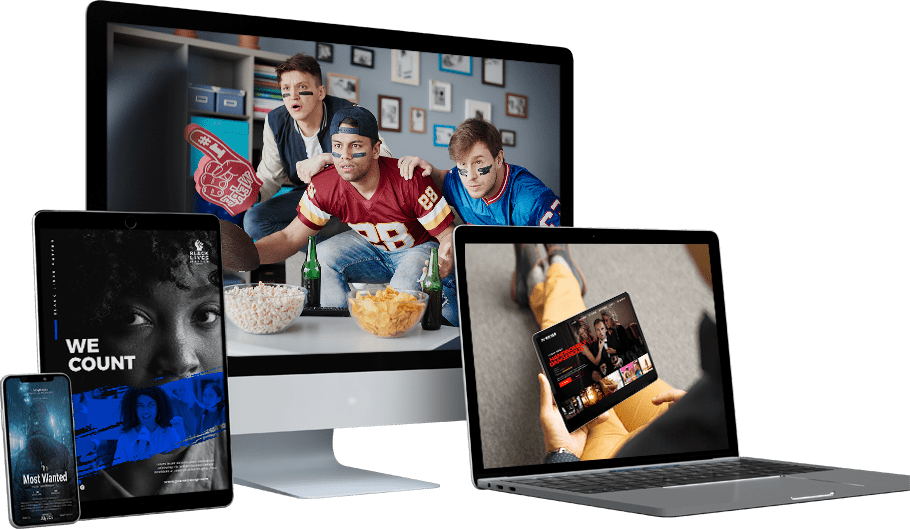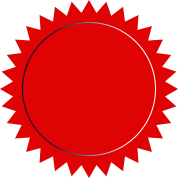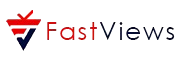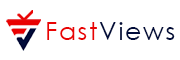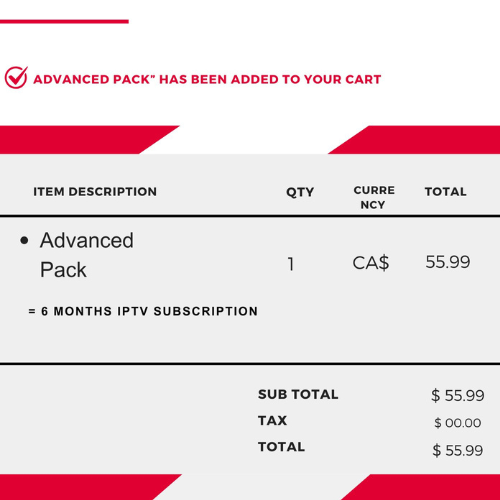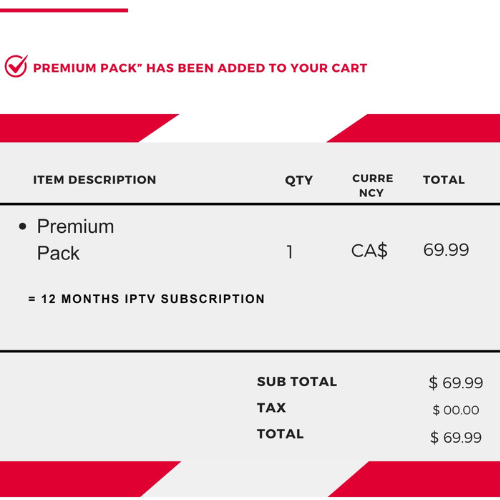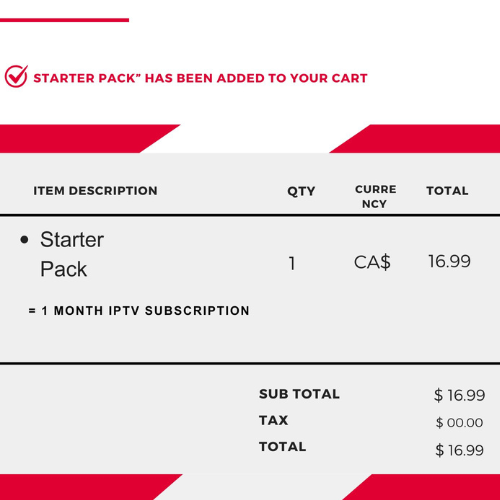The Ultimate IPTV Guide: A Step-by-Step Setup Guide for Seamless Streaming
How is IPTV setup on an Android device?
Android tv/Box
How is IPTV setup on a smart TV done?
LG/Samsung...
How can I set up Fire TV Stick IPTV Guide?
Fire TV Stick
How is IPTV configured on MAG?
MAG Portal
How is IPTV setup on a laptop?
Windows/MAC
How to setup IPTV on Android ?
Setting up IPTV on your Android device can be a simple and straightforward process with the help of the Player app. Here’s a step-by-step guide to get you started:
How to setup IPTV on Android with IPTV Smarters Player?
Step 1 : Download our app IPTV Smarters Pro
Step 2 : Enter your subscription information to access the app (get a subscription and login details)
Check out our packages View view pricing.
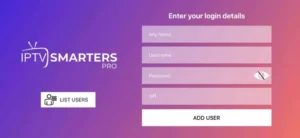
Step 3 : After logging >> Get Premium Version to unlocked exclusive features
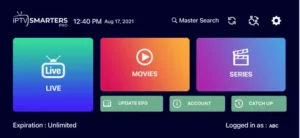
How to setup IPTV on Android with smart iptv xtream player?
Step 1 : Download our app smart iptv xtream player
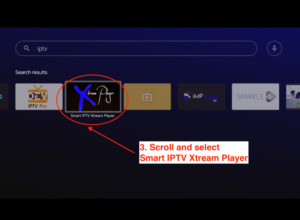
Step 2 : Enter your subscription information to access the app (get a subscription and login details)
Check out our packages View Pricing
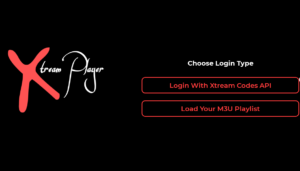
select login wth xtrem codes.
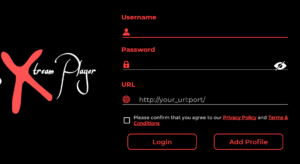
Step 3 : After Login >> get premium version to unlocked exclusive features.
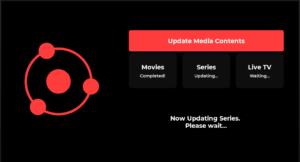
How to setup IPTV on Android with XCIPTV?
Step 1 : Install XCIPTV from the stores Install XCIPTV Player from the available stores.
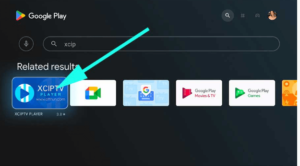
Step 2 : Enter your subscription information to access the app (get a subscription and login details)
Check out our packages View Pricing
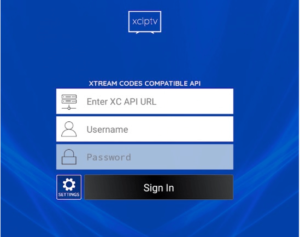
How to setup IPTV on Android on ibo player?
her are the steps to follow to integrate your playlist or iptv subscription on ibo player
Step 1 :once the application is installed ,launch it to get its mac address and key
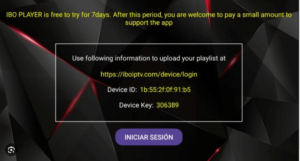
Step 2 :.click on this link to go the application website.
Step 3 .entre the information displayed on your tv in the appropriate fields mac and key to connect to your app .
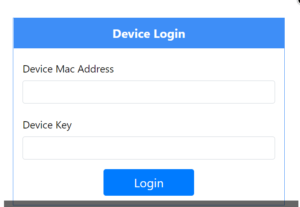
Step 4 :.once connected you have two methods setup ,enther with m3u link +add playlist or with xtream codes details +add playlist .
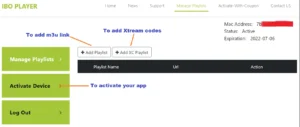
Step 5 :.here is how to integrate your m3u link if you click on +add playlist .
Check out our packages View Pricing
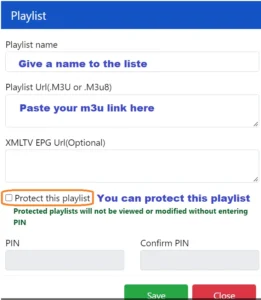
Step 6 :as last step,it only remains to return to your tv and restart he app so that it loads and displays the list with the name given on its website
How to setup IPTV on Android onTiviMate?
her are the steps to follow to integrate your playlist or iptv subscription on TiviMate ..
Step 1 :.Go to the Google Play Store
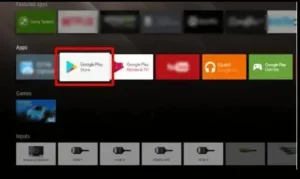
Step 2 :find the application: “Downloader”
Allow access to the application, in the same way enable unknown sources
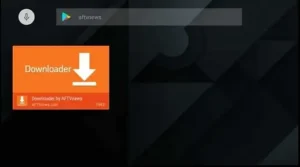
Step 3.Allow access to the application, in the same way enable unknown sources
Step 4 :Enter the following URL from and click download: “browser.aftvnews.com”
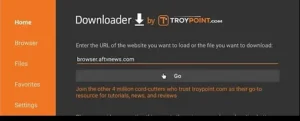
Step 5 :.Go to the URL tab and place the following code depending on the version to download:
TiviMate Lite: 508879
TiviMate Premium: 516663
and click Go
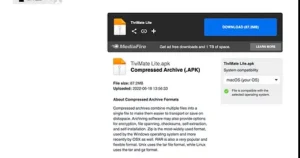
Step 6 :Then click on the blue “Download” icon
Step 7 :When done, return to the home screen menu and select the “TiviMate” app
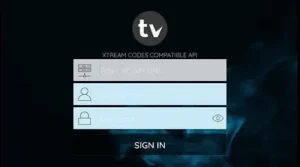
Step 8 :Then fill in the information exactly as we provided it to you, remember this is case sensitive
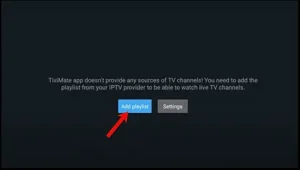
How to setup IPTV on smart tv ?
Discover the Ultimate Guide to IPTV Setup for Smart TVs
How to Install IPTV Smarters Pro on Smart tv Samsung/LG
For Samsung Smart TV
Step 1 : Press the Smart Hub button from your remote.
Step 2 : Search for the IPTV Smarters Pro to install.
Step 3 : Enter your subscription information to access the app (get a subscription and login details)
Check out our packages View Pricing
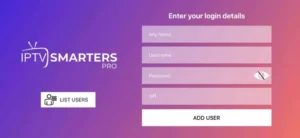
For LG Smart TV
Step 1 : Press the Home button on the remote & Go to LG Content Store.
Step 2 : Search for the IPTV Smarters Pro to install.
Step 3 : Log in the Application with your subscription details i.e. Username, Password, Portal URL.
How to setup IPTV Guide on Apple/IOS ?
Setting up IPTV on Apple/IOS device can be a simple and straightforward process with the help of the Player app. Here’s a step-by-step guide to get you started:
How to Install Smarters Player Lite on Apple/IOS
Step 1: Start by downloading Smarters Player Lite app from the Apple Store through this URL :
https://apps.apple.com/in/app/smarters-player-lite/id1628995509
or you can search for it on App store
install the app on your IOS device.
Step 2: Open the app once downloaded and Enter the login details.
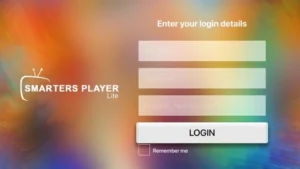
Step 3: Enter your subscription information to access the app (get a subscription and login details)
Check out our packages View Pricing
Now Click on “ADD USER” to proceed to the next section.
Step 4: Wait some seconds.
Step 5: Now click on “Live TV” icon as depicted in the image via a red arrow.
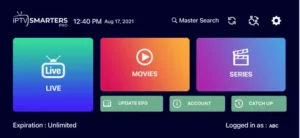
How to setup IPTV Guide on Fire TV Stick?
Setting up IPTV on your Fire TV Stick is a straightforward process. Here’s how you can do it:
How to Install IPTV Smarters Player On Fire Stick?
Step 1 : Download our app IPTV Smarters Pro
Step 2 : Enter your subscription information to access the app (get a subscription and login details)
Check out our packages View Pricing
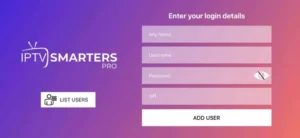
Step 3 : After Login >> Get Premium Version to unlocked exclusive features
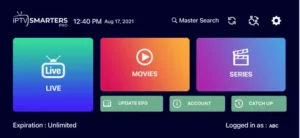
How to Install IPTV ibo player On Fire Stick?
her are the steps to follow to integrate your playlist or iptv subscription on ibo player
Step 1 :once the application is installed ,launch it to get its mac address and key
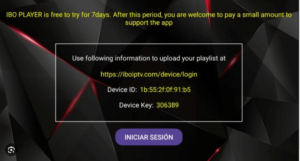
Step 2 :.click on this link to go the application website.
Step 3 .entre the information displayed on your tv in the appropriate fields mac and key to connect to your app .
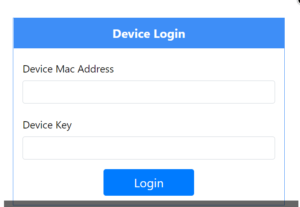
Step 4 :.once connected you have two methods setup ,enther with m3u link +add playlist or with xtream codes details +add playlist .
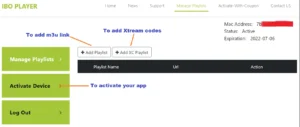
Step 5 :.here is how to integrate your m3u link if you click on +add playlist .
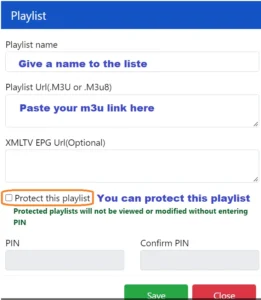
Step 6 :as last step,it only remains to return to your tv and restart he app so that it loads and displays the list with the name given on its website
How to Install TiviMate on Firestick/Android
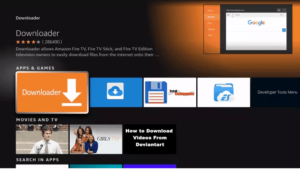
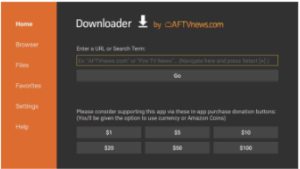
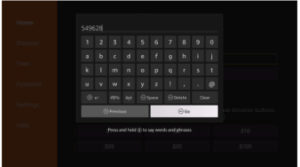
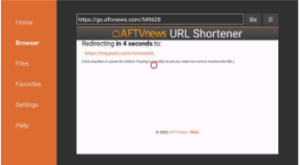
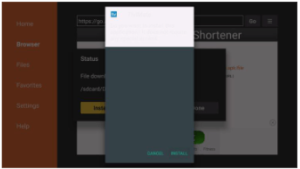
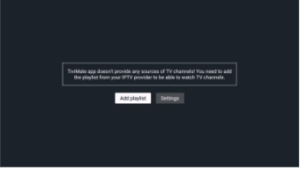
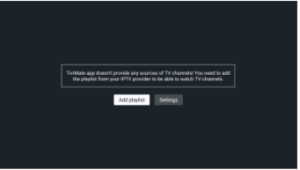
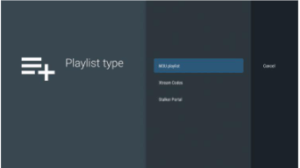
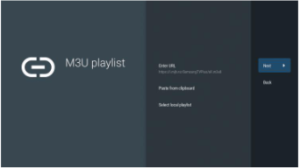
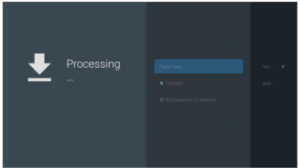
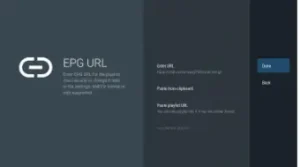
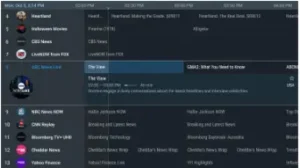
How to setup IPTV on MAG?
Setting up IPTV on a MAG device involves a few simple steps. Here’s a guide to help you get started:
This tutorial will guide you through a simple and effective steps of installation your Mag (250/254/256…).
1: When the box is being loaded the main portal screen appears. After that click on “settings”, and press the remote button “SETUP/SET”.
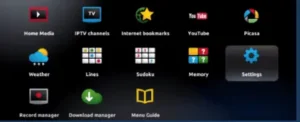
2: Then press on “System settings” and click on “Servers”.
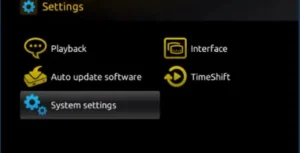
1: Click on ‘Servers’
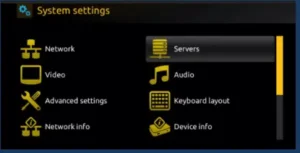
2: Choose and Press option ‘Portals’
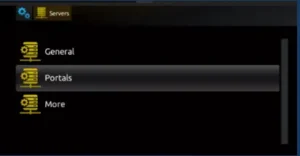
1: In the ‘Portal 1 name’ line enter a portal name and in the ‘Portal 1 URL’ enter portal URL.
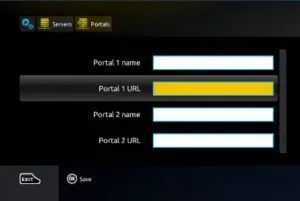
Therefore for the activation of our IPTV subscription on your MAG box, you must send us with
your order the MAC address found on the label behind the box, the activation is done entirely remotely,
just after activation, we will send you a URL link that you have to put on your PORTAL, as in the photo below:
2 – Finally when you complete select and click ‘OK’ to save the changes.
3 – Click ‘EXIT’ on the remote control after the settings are being saved.
4 – Consequently you have to reboot the box. Choose the option ‘OK’ to make the changes applied.
How to setup IPTV on Windows/MAC?
Setting up IPTV on your Windows or MAC computer is a straightforward process. Here’s a step-by-step guide to help you get started:
Step 1: Start by downloading Smarters Player Lite app from the Apple Store through this URL :
https://apps.apple.com/in/app/smarters-player-lite/id1628995509
or you can search for it on App store
install the app on your IOS device.
Step 2: Open the app once downloaded and Enter the login details.
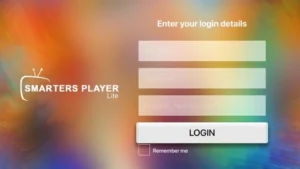
Step 3: Enter your subscription information to access the app (get a subscription and login details)
Check out our packages View Pricing
Now Click on “ADD USER” to proceed to the next section.
Step 4: Wait some seconds.
Step 5: Now click on “Live TV” icon as depicted in the image via a red arrow.
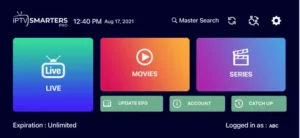
Configuring your IPTV device
Configuring your IPTV device is an important step to ensure optimal performance and a seamless streaming experience. Here are some key configurations to consider:
Network Settings
Make sure your IPTV device is connected to a stable and reliable network. If you’re using a wired connection, connect the device to your router using an Ethernet cable. If you’re using a wireless connection, ensure that you have a strong Wi-Fi signal.
Video Settings
Adjust the video settings on your IPTV device to match your TV’s capabilities. This includes settings such as resolution, aspect ratio, and video output format. Refer to your device’s user manual for instructions on how to access and adjust these settings.
Audio Settings
Configure the audio settings on your IPTV device to match your audio system. This includes settings such as audio output format, audio track selection, and volume control. Make sure to test the audio settings to ensure that the sound is clear and balanced.
Finding and adding IPTV channels
Once you have set up your IPTV device, the next step is to find and add IPTV channels. Here’s how you can do it:
Find IPTV Channel Lists
Search for IPTV channel lists online. There are several websites and forums that offer IPTV channel lists for different countries and categories. Look for a reliable source that provides up-to-date and high-quality channel lists.
Add IPTV Channels
After finding a suitable IPTV channel list, you’ll need to add the channels to your IPTV device. Depending on the device and app you’re using, the process may vary. Generally, you’ll have an option to enter the channel list’s URL or upload the M3U file. Follow the instructions provided by your IPTV app to add the channels.
Organize IPTV Channels
Once you have added the IPTV channels, take the time to organize them according to your preferences. Most IPTV apps allow you to create playlists and groups to make it easier to navigate through the channels. Create your own personalized channel list by categorizing the channels based on genre, language, or region.
Troubleshooting common IPTV issues
While setting up and using IPTV, you may encounter some common issues. Here are some troubleshooting tips to help you resolve them:
Buffering Issues
If you’re experiencing buffering issues while streaming IPTV, it could be due to a slow internet connection or network congestion. Try connecting your device to a wired network or upgrading your internet plan to a higher speed. You can also try adjusting the buffer settings in your IPTV app to optimize the streaming performance.
Channel Playback Issues
If you’re having trouble playing specific channels on your IPTV app, it could be due to compatibility issues or server problems. Check if the channel is listed as a supported channel by your IPTV provider. If the channel is supported, try switching to a different video player in your IPTV app. You can also contact your IPTV provider for further assistance.
EPG (Electronic Program Guide) Issues
If the EPG is not displaying correctly or is missing information, it could be due to outdated EPG data or incorrect settings. Try updating the EPG data in your IPTV app or adjusting the EPG settings to refresh the guide. You can also check if your IPTV provider offers an updated EPG data file or URL.